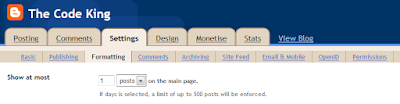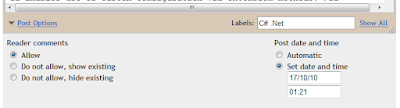How to Embed Almost Anything in your Website
Learn how to embed almost anything in your HTML web pages from Flash videos to Spreadsheets to high resolution photographs to static images from Google Maps and more.
Embed RSS Feeds in Web Pages
Go to this page, replace the feed URL with your own feed, use the default color scheme or change it to something else and then click Get Code. You'll get a JavaScript snippet that can be easily placed in the sidebar of your blog.
If you like to embed feeds from multiple sources, merge all of them into one using Yahoo Pipes and then pass the combined feed to the Google Gadget. You can also use RSS widgets like WidgetBox or YourMinis that are done in Flash and not JavaScript.
Embed High Quality or HD YouTube Videos
To embed a high resolution version of YouTube clip in your web pages, first make sure that “Watch in High Quality” or “Watch in HD” link exists next to the YouTube player as most videos are only available in standard format.
Next copy the YouTube embed code and append &ap=%2526fmt%3D18 (for high quality) or &ap=%2526fmt%3D22 (for 720p High Definition) to the URL value of the movie parameter in both instances (see YouTube HD example).
Embed MP3 music and other Audio
If you like to embed audio files like songs, podcasts or interviews in your web pages, use Yahoo! Media Player - its a free Flash music player that automatically detects all links to MP3 files in the current web page and turns them into a music player. Another alternative is the Google MP3 Player.
To embed other audio formats like 3GP, Midi, Real or Windows Media, it may be a good idea to convert these files into MP3 using Zamzar so that they play on almost any web browser.
Embed Flickr Photos and Slideshows
To embed an individual Flickr photograph in your blog, click the "Share This" link (available next to the photo title) and choose embed it. Flickr requires that the embedded image should link back to Flickr and this built-in embed option automatically takes care of that requirement. (see example)
To embed a Flickr photo slideshow in your web page, open any Slideshow in a new page (see example) and choose "Customize HTML" from the embed option (see example). Here you can specify a custom size for your Flash slideshow so that it fits just right into your web page.
Embed Picasa Web Albums
When you open a photo album inside Picasa, click the link in the right sidebar that says "Link to this album" and choose "Embed Slideshow". You can use the same approach to embed individual photographs that are available inside Picasa.
Embed Events from Google Calendar
Click the drop-down arrow next to any Google Calendar and select Calendar settings. Open the Google Embeddable Calendar Helper program by clicking the customize button and choose elements that you want to display or hide in the calendar.
Embed Very Large Photographs
To embed really large images in your blog, you may either use Deep Zoom or the Google Maps viewer. These programs break your photographs in small tiles and you can even pan / zoom across these images very similar to the default interface of Google Maps.
Embed Charts and Graphs in Web Pages
My personal favorite is Zoho Sheet – any chart created inside Zoho Sheet can be published as an external image without exposing the full spreadsheet. If you are interested in creating charts with low volume of data, use Google Charts.
Embed GIF Animations and Screencasts
GIF animations (see example) are a perfect way to embed short screencasts in web pages as they require no plugins and auto-play inside feed readers. You should upload GIF files to your Flickr account as it preserve all the frames while lot of other image hosting website will drop anything after the first frame.
Embed Chat in your Blog
If you like to chat with visitors who are currently on your site, get the chat widget from Meebo Me and place it in the sidebar of your website. Visitors show up in your Meebo buddy list so you can strike up a conversation, answer questions, or just keep tabs on guests. Also see some more options to embed chat in blogs.
Embed Word Documents
Upload your document to Scribd and they'll give you the embed code in Flash. Scribd supports both doc and the new Office 2007 docx format in addition to Open Office documents. Even Barack Obama is using Scribd to upload his public documents and upcoming plan.
Embed PowerPoint Presentations
While the popular choice is Slideshare, you should also consider using Issuu (best web application) for presentations that are either large or formatted in the form of magazines or catalogues (see example). The only downside is that Issuu accepts PDFs so you need to convert the presentation before uploading onto Issuu.
Embed Spreadsheet Data
Both Zoho Sheet and Google Docs allow you to publish a range of cells from a spreadsheet into a web page but the embedding process in Zoho is less complicated - select a range and choose "Publish" from the contextual menu to embed that range into your web page.
Embed Adobe PDF Files
To embed PDFs in a web page, you can either use Issuu (for magazine style PDFs) or Scribd for PDFs has either have lot of text or have a top-to-bottom reading layout similar to Word documents.
Embed Flash (SWF) or Flash Video (FLV)
The best option to embed Flash content is via swfobject. It improves the overall user experience by providing alternatives in case Flash is missing and your Flash content also becomes more searchable. This tutorial has all the files and other details to help you get started with SwfObject 2.
Related: How to Embed FLV Flash Videos
Embed LinkedIn Profile
If you wish to display your LinkedIn profile in the sidebar of your blog, try LinkInABox. People (site visitors) can read a summary of your LinkedIn profile without leaving the site.
Embed Google Maps in Web Pages
Embedding a Google Map in your website is now almost as easy as adding an image – just open the Static Maps wizard, search for location that you want to embed and specify the dimensions of your map. They’ll provide a simple URL that actually points to a static image of that map.
Embed Another Webpage in your Blog
If you like to embed another website into your web page, your best bet is an IFRAME tag also known as an Inline Frame. Just set the SRC value to the address of the web page that you want to embed into your current HTML document. You could try IFRAMEs for inserting live search results from Google into your web page without having to worry about APIs.
Embed Windows Media or QuickTime movies
While it is possible to embed mov or wmv videos in web pages directly using the OBJECT tag, I recommend that you put these videos onto blip.tv and then embed them in web pages as Flash video. That’s because your visitors can then play the video without extra plugins and two, they always have the option to download the video in the original format from blip.tv servers.
Embed Other Fonts in Web Pages
Most web pages use universal fonts like Arial, Times New Roman or Verdana since they are installed on most computers and hence your web pages will render correctly. If you want to try something different and render pages in fonts like Microsoft Calibri or Adobe Garamond Pro that are only available on some machines, all you need is sIFR – it lets you use almost any font for your web pages using JavaScript + Flash and is perfect for writing “newspaper style” headlines.
Embed your Lifestream in a Web Page
You have a presence on YouTube, Flickr, Twitter, Last.fm, Facebook, Amazon and a dozen other online places. It can get really tough for friends to track you at so many places so what you should do is create an account at FriendFeed, import all the different services that you use and then use the FriendFeed Badge to embed your lifestream activity on your main site. You can also create Lifestream with Google Reader.
Related tutorial: How to Embed Video in PowerPoint
How to Embed Almost Anything in your Website